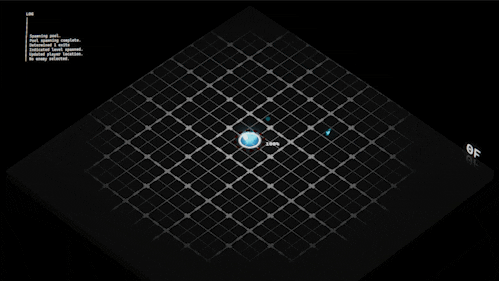A Text Mesh Pro based text only UI system for Unity
APFramework is a framework created by DK Liao used in Autopanic and Autopanic Zero.
The UI System for APFramework is designed with two goals in mind:
- To be a text only UI system
- To be able to quickly initialize UI using code only
This really helps due to the solo nature of both games made with APFramework, allowing multitude of menus of different functions to be created with ease.
The UI system is heavily coupled with Text Mesh Pro at the moment but should be easily modifiable to suit other packages or game engine.
The creation of this UI system is heavily inspired by PhiOS (mirror repo) made by phi6.
- Unity 2021 LTS
- Text Mesh Pro
- Unity Input System
- Cysharp ZString
You can download this project from releases page and import it to your project. Alternatively, you can install it via Unity Package Manager (UPM).
This project can be installed via UPM. Before installing it, you need to set up the following dependencies.
- Set Scoped Registry for ZString: This project depends on Cysharp/ZString. To allow Unity's Package Manager to find it, add a scoped registry in
Project Settings > Package Manager:- Name:
package.openupm.com - URL:
https://packages.openupm.com - Scope(s):
com.cysharp.zstring
- Name:
- Add Unsafe.dll: The ZString package requires
System.Runtime.CompilerServices.Unsafe, but the DLL is not included when installing via UPM. You must manually import it to your Unity project. You can download the DLL from its NuGet page. See ZString's README for more information. - Import TextMesh Pro Essentials: Ensure the TextMesh Pro package is installed, then import its essential resources via
Window > TextMesh Pro > Import TMP Essential Resources.
After setting up the prerequisites, you can install this package with UPM now.
Add the APFramework UI package via + > Add package from git URL... with URL https://github.com/dklassic/APFrameworkUI.git?path=Assets/APFramework.
APFramework's UI system is a very code based system, it is best used when you want to have a quick debug menu instantiated everywhere without the need to commit to making UIs for every random usage. That being said, you can also try to make use of APFramework's UI logic and rework the presentation yourself.
There are two styles of APFramework usage:
- CompositeMenuMono
- SimpleMenu
Beware that since each relies on different navigation logic, best not to mix them together, unless one of them is not interactable.
CompositeMenuMono is a self-contained class that inherits MonoBehaviour, which manages multiple instances of windows and the logic to navigate between them. When utilizing CompositeMenuMono, it is expected that all windows will be activated and deactivated together. When working with CompositeMenuMono, you should inherit the class and override several parts of it to initialize the menu, meanwhile this is much easier to work with if you want some custom navigation between windows.
In the meantime, you can also retrieve the menu via the WindowManager.intance.GetMenu<T> and access other menus easily, which is really useful for quickly referencing between menus without hassle. Additionally, OpenSubMenu<T> is available to quickly open another CompositeMenuMono as submenu and return to previous menu when closed.
SimpleMenu is a class that only contains a single window and the logic to navigate within this window. When multiple instances of SimpleMenu are active, the WindowManager will be responsible for cross window navigation.
This is most useful to create quick utility menus everywhere.
Study the scripts in Script folder to see how it instantiates each menu should give you a quick start.
Out of box the UI system directly access the following input through Unity Input System:
- Mouse input
- Mouse scroll
- Keyboard/Controller input
But if you're aiming to use it more than just a utility menu, best implement the input provider yourself for granular control.
Every window element inherits from the WindowElement class, which features a IStringLabel label for display, as the element will cache the string value using IStringLabel.GetValue(), you can implement the interface in other ways such as returning a function value, or in my own use case, returning a localized value for localization. Each elements will also have a tag that directly represents the hierarchy path of the element, which should be useful as some localization string id.
Currently window elements implemented are all based on my own needs, which are:
- Text (Non-selectable text display)
- Button (Selectable and can trigger action when pressed)
- QuickSelection (Cycles between chioces upon confrim and optionally cancel inputs)
- Selection (Shows up a dedicated option screen for choosing)
- Slider (Capable of taking artibtrary types and triggering callbacks)
- Toggle
- TextInput (Also with predition and autocomplete available)
- ScrollableText (To be able to display given text within designated height with logic to scroll)
- Auto resizing
- Dragging
- Tons of predefined text based window style
- Tons of window mask animations to be used upon opening and closing UI
The utilities below are all made by inheriting CompositeMenuMono.
Access through WindowManager.instance.GetConfirm, which will show a menu with confirm button and optionally a cancel button, with callbacks available.
Access through WindowManager.instance.GetContextMenu, which can show a context menu with quick access to actions at a designated position.
- A callback is available for when the context menu closes.
- The context menu will be closed when mouse clicked out of window.
- By default the context menu will close on execution of any button, this behavior can be changed.
For more detailed explaination of how the framework is structured, please refer to the Document.
Draggable Window and universal navigation logic
2025-05-22.7.09.15.mov
2025-05-22.7.10.35.mov
2025-05-22.7.12.19.mov
- Add option to show an icon to pin window when it is movable
- Add option to show an icon to close window directly, without the need to made an button for that
- Add option to allow the ability to resize window with mouse, maybe?
- Add ordering to menus for priority in detecting input, for now just don't stack them together
- Setup line break better when dealing with lengthy labeled elements
- Add the ability to reorder windows within the same layout with preview, and the ability to return window to the prespecified layout
- Fix layout element size calculation as it is still rather loose to my liking
- Add the ability to make SimpleMenu and CompositeMenu cross navigation possible.
- Add screen percentage style window size definition.
For demonstration purpose, two fonts are included in this project:
- IBM - IBM Plex
- Google - Noto Sans CJK
Both of which are licensed under OFL.
Several magic numbers are specifically tuned around these two fonts to make sure each characters are always in width of 1 or 2, therefore when coupled with different fonts several adjustments will have to be made.