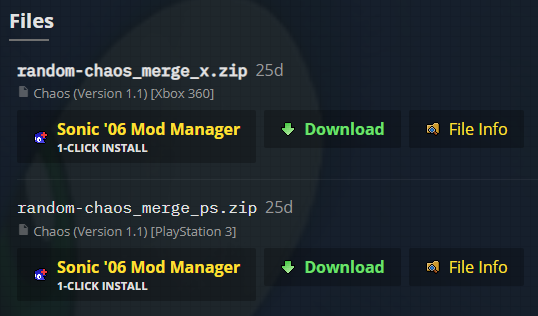-
Notifications
You must be signed in to change notification settings - Fork 4
Downloading and Installing Mods

Once you have configured the Mod Manager, it's time to download and prepare some mods for installation. The Sonic ‘06 GameBanana page is the main hub for Sonic ‘06 mods, so most mods will be found there. Mods on GameBanana support a 1-Click Install system, allowing the user to download and automatically extract the mod to their mods directory. For information on enabling this, see the Settings page (link tbd), for now though, we will cover manually downloading and extracting mods.
Under the Files section for your chosen mod there may be multiple different files, these will often be different versions for the two different platforms, but some may be labeled as either merge or standalone/copy. Select the version you need (when choice is available between merge or standalone/copy we recommend choosing the merge version due a small filesize and more modular file setup) and click the Download button. This will download the appropriate file which you can extract into your mods folder (some mods use 7z archives, which may require external software like 7-Zip to extract) The downloaded archive should (in most cases) contain a folder, simply drag this into your mods folder and click the Refresh mods list button in the Mods tab within the Manager, the mod should then appear in the list and be available to select.
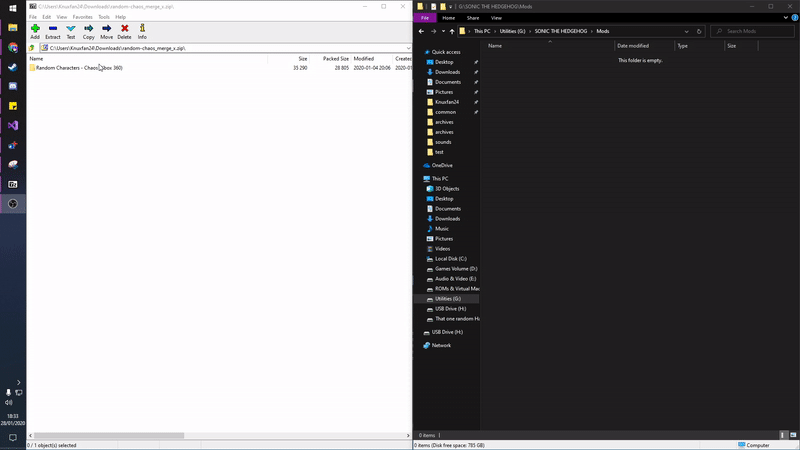
Once you have downloaded and extracted your desired mods, you can select them in the list and order their load priority (files from higher priority mods will overwrite files from lower priority mods) then click Install mods and launch Sonic 06 to start installing your selected mods, once the installation is done, your chosen emulator will automatically launch and load the game.
- Setup and Usage
- For Mod Developers
- For Patch Developers